PDF Merge
Combine multiple PDF files into one document easily and securely
Drop PDF anywhere to upload
Merge PDF Files
Combine multiple PDF files into one document.
or drop PDFs here
PDFs Merged Successfully!
Your files have been combined into a single PDF.
Organize PDF Order
Merge PDF Files Free & Online
Quickly combine PDF online for free with SpacePDF’s secure tool. You can merge multiple documents into a single, organized file in just a few clicks. Because our PDF merge tool freeware runs entirely in your browser, your files are never uploaded, ensuring complete privacy and speed.
Why Use Our Free PDF Merger Online?
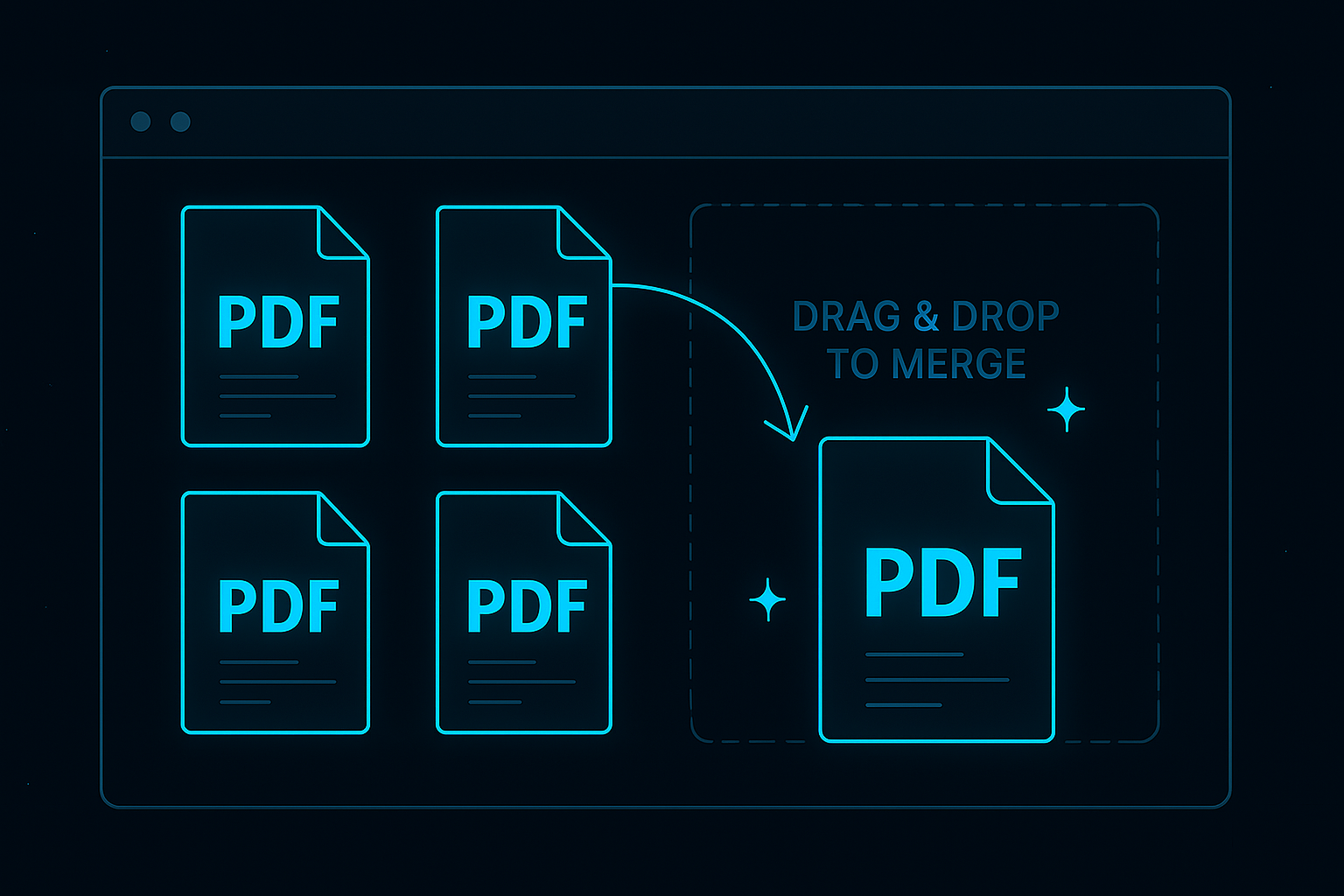
- 100% Secure & Private: First and foremost, your files stay on your computer. This PDF merge tool freeware processes everything client-side, which guarantees your sensitive documents remain confidential.
- Completely Free, No Limits: In addition, you can combine unlimited files without any costs or registration. It’s the perfect solution for both small and large tasks, making it a true batch PDF merger.
- Simple Drag-and-Drop Ordering: Furthermore, you can easily reorder your files by dragging and dropping them into the correct sequence before merging, giving you full control.
- Instant Processing Speed: Since the entire process happens on your device without uploading, your files are combined almost instantly. As a result, you can save significant time.
How to Combine PDF Files Online in 4 Steps
Our intuitive online tool makes it simple to merge your documents. Follow these easy steps to combine your files in seconds:
-
1. Upload Your PDF Documents
To begin, click the “Select PDF Files” button or drag and drop your documents into the upload area. You can add multiple files at once.
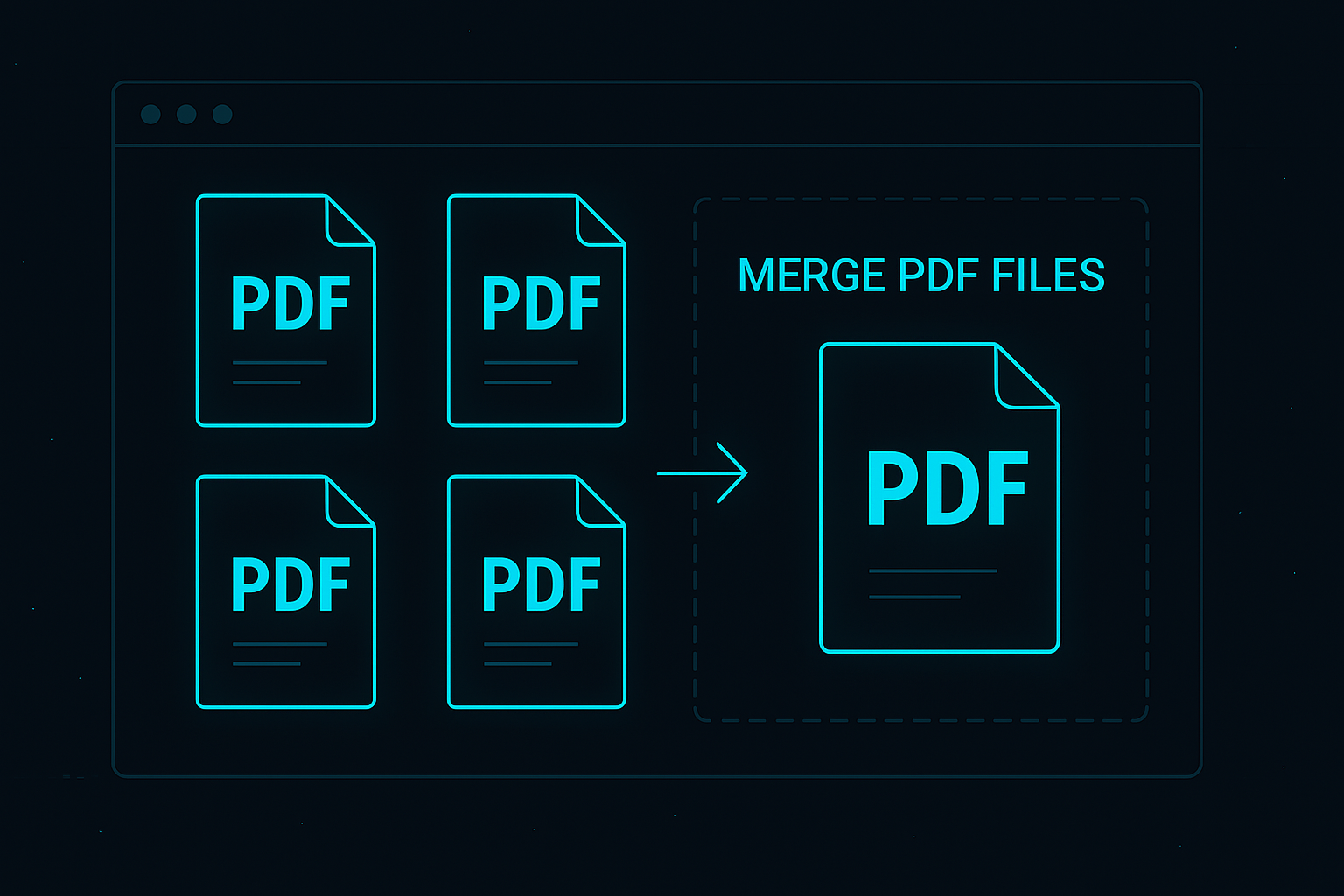
-
2. Arrange Files in Order
Next, you will see previews of your uploaded files. Simply drag and drop the file thumbnails to arrange them in your desired order.
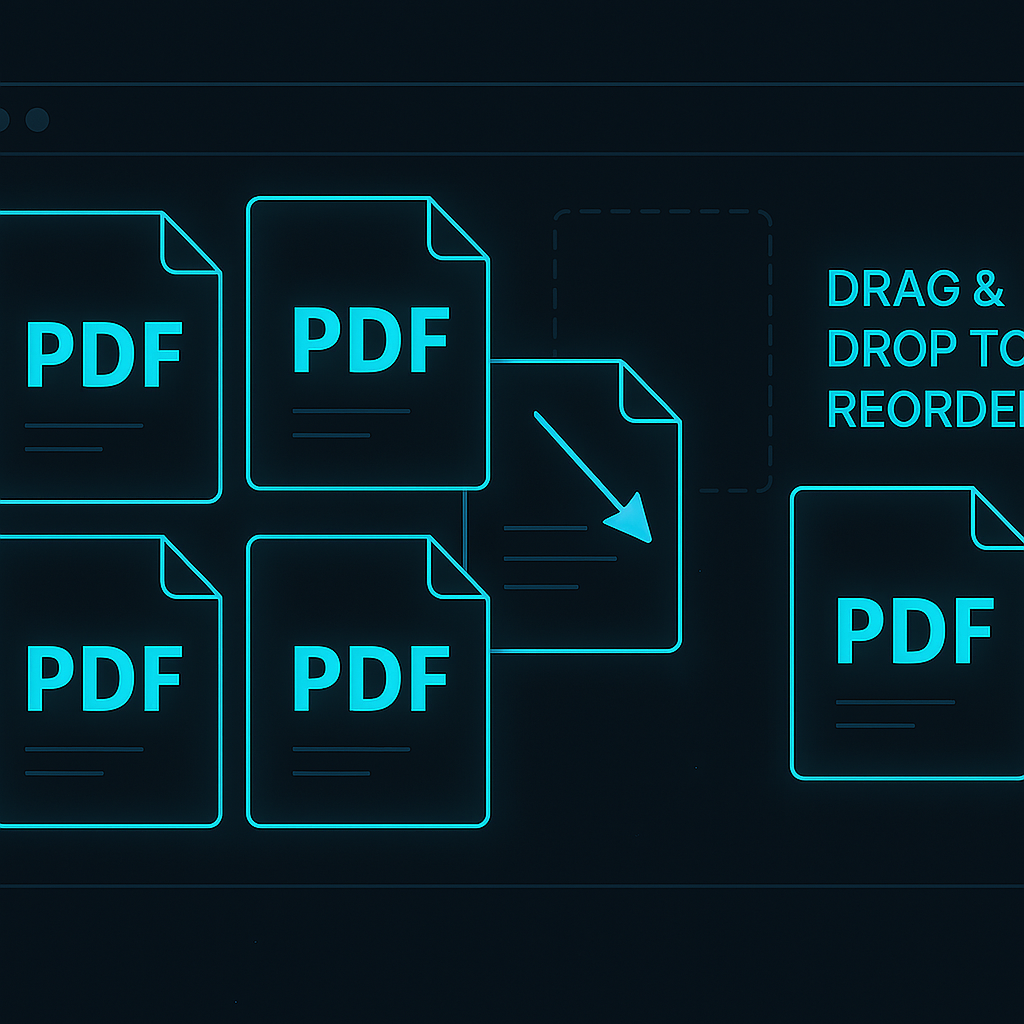
-
3. Merge Your Files
After arranging your documents, click the “Merge PDFs” button. The tool will then instantly combine all the selected files into a single, unified document.

-
4. Download the Combined PDF
Finally, your new, merged PDF is ready. Click the “Download” button to save the combined file to your computer. Your original files remain unchanged.
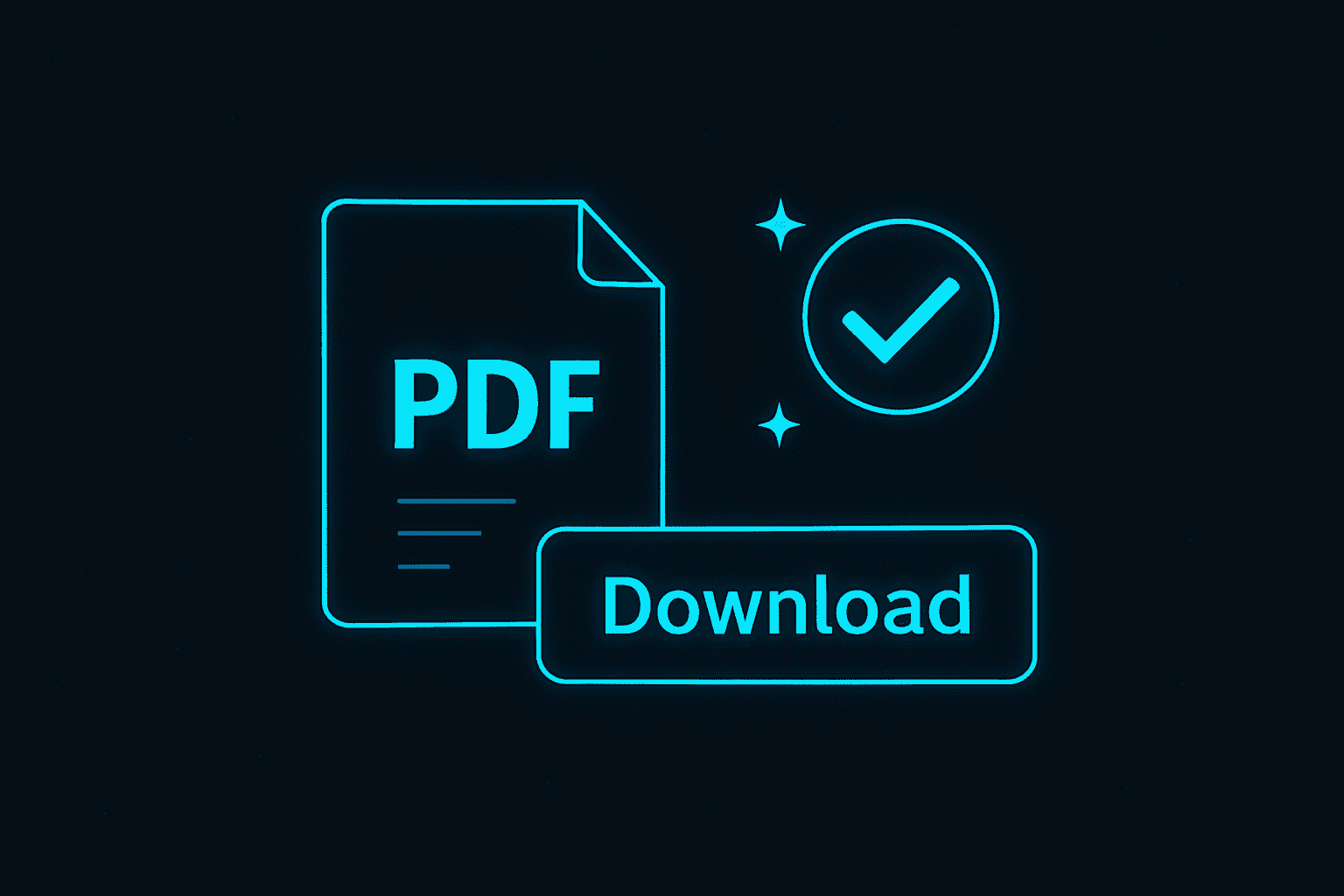
Common Reasons to Merge PDF Files
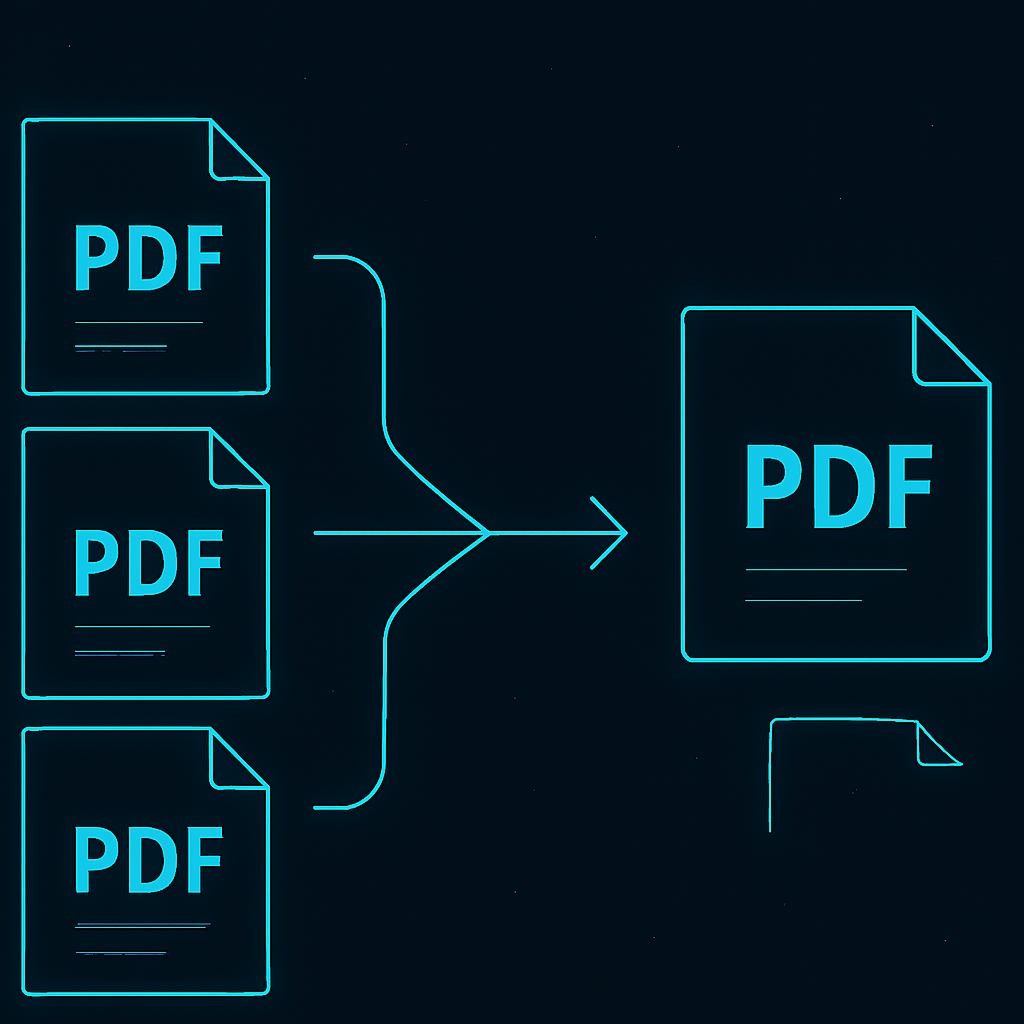
- Combine Reports & Documents: For instance, you can consolidate separate monthly reports, project updates, or financial statements into one cohesive document for easy sharing.
- Create E-books & Portfolios: Additionally, you can compile different chapters, articles, or design samples into a single professional portfolio or e-book.
- Organize Research Papers: Similarly, you can gather multiple academic papers and reference materials into a single, organized PDF to simplify your research workflow.
- Compile Invoices & Receipts: Also, it’s easy to keep track of finances by merging monthly invoices, receipts, or bank statements into one chronological file for tax purposes.
- Simplify Project Submissions: Finally, you can combine PDF files from different team members—like a cover page, an introduction, and a conclusion—into one master document before submission.
Frequently Asked Questions
Yes, it is 100% secure. Unlike other websites, our free pdf merger online processes everything in your browser. Consequently, your files are never sent to a server, guaranteeing your privacy.
Absolutely. There are no limits on the number of files you can combine. Our tool is designed as a powerful batch PDF merger, handling everything from a few small documents to a large collection of files with ease.
No, the quality of your documents is fully preserved. The tool simply combines the existing files, so all text, images, and formatting in the final PDF will look exactly the same as the originals.
Yes. Because our tool runs in a web browser, it works on any modern operating system, including Windows, macOS, Linux, Android, and iOS. There is no software to install, so you can combine files from anywhere.
To learn more about the technical details of the Portable Document Format, you can refer to the official Adobe PDF information page or explore its extensive history on Wikipedia.