Drop your PDF file here
or click to browse your files
Effortlessly crop specific areas of your PDF pages with speed and precision.
Start by uploading or dropping a PDF file to crop
Drop your PDF file here
or click to browse your files
Draw a rectangle on the page to define the crop area
Your PDF has been cropped successfully
Your cropped PDF has been processed successfully.
Need a quick way to crop PDF online for free? SpacePDF gives you a fast and safe solution that works right in your browser. For example, our tool lets you easily change margins or remove unwanted borders. Above all, the entire process happens on your device, so your files are never uploaded. This means your documents are guaranteed to stay 100% private.
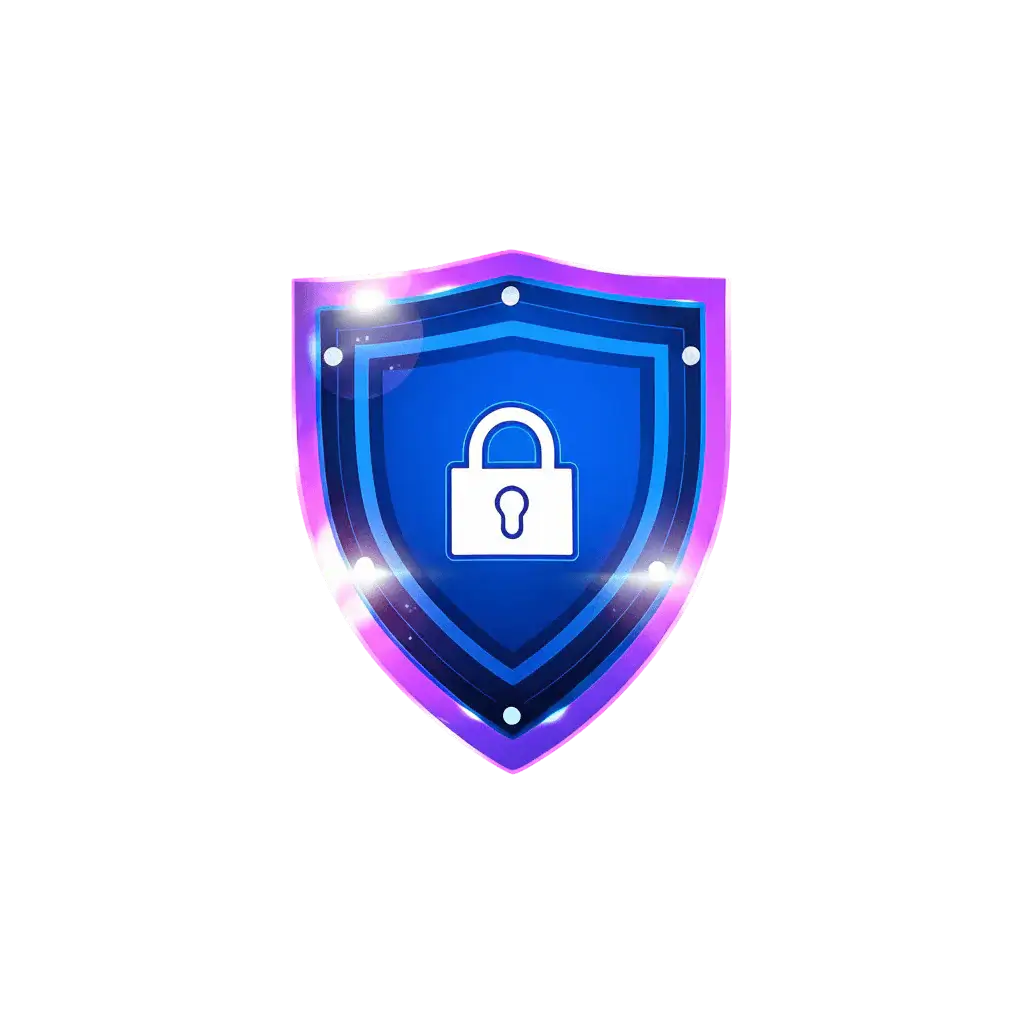
Follow these simple steps to crop your PDF document quickly and easily in under a minute.
To get started, use the drag-and-drop area or click the button to browse and pick your PDF file.

Your document will appear in the editor. Now you can use the visual tool to drag the selection square, or alternatively, type in exact numbers in the margin boxes.
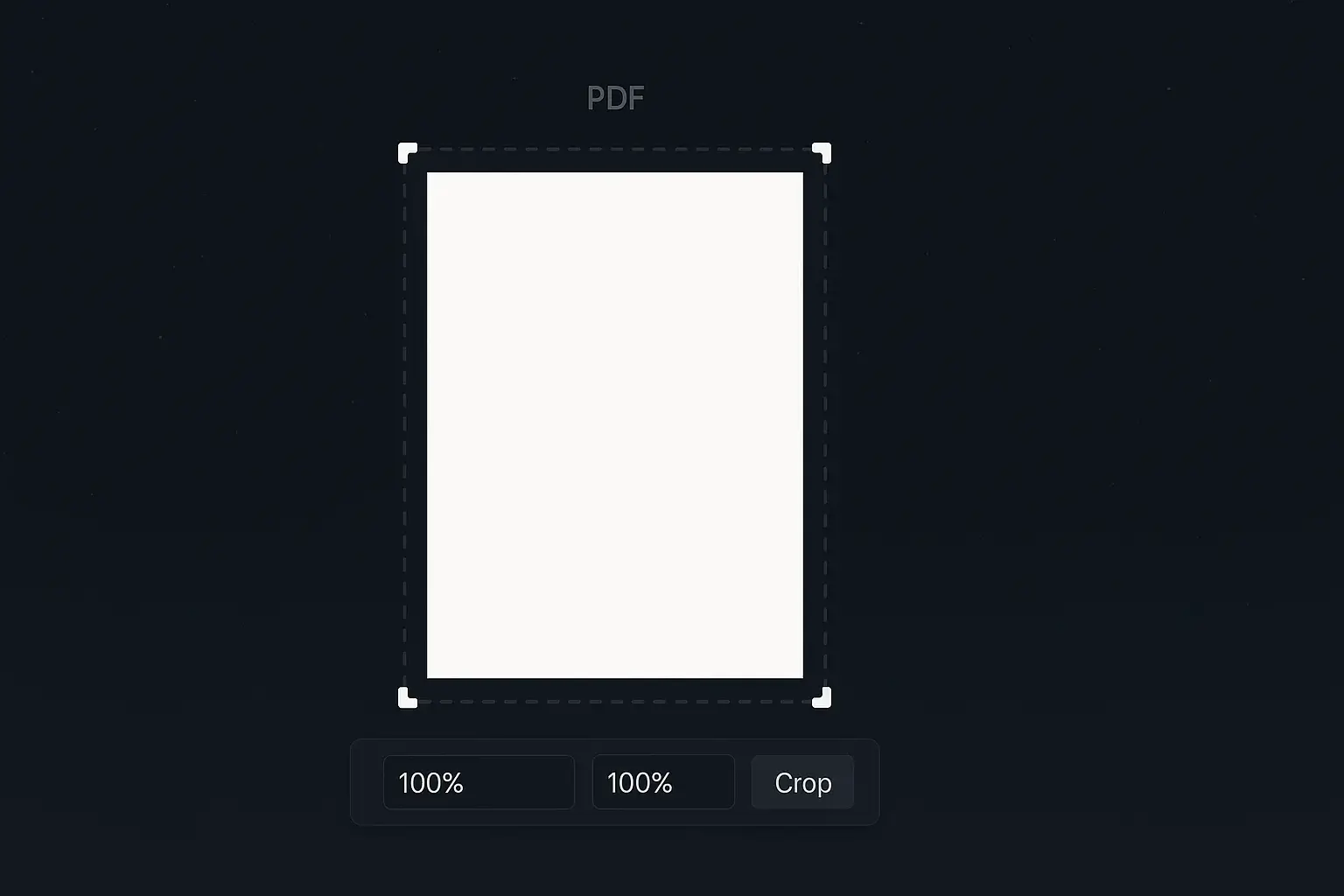
You then need to decide if the crop should apply to just the current page or to all pages. Make this choice easily with the provided toggle switch.
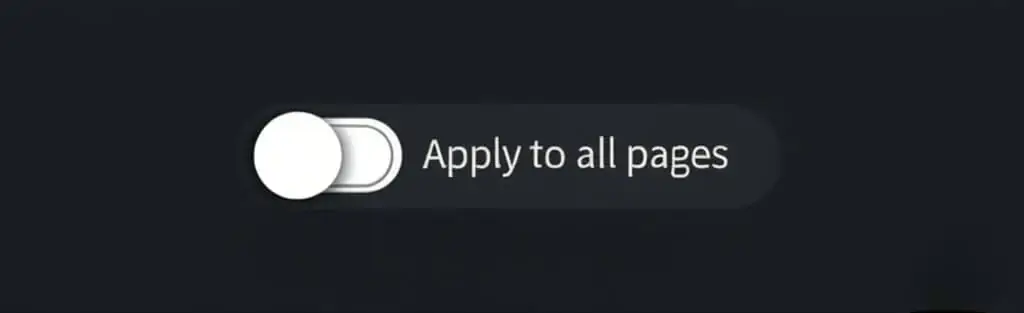
With your settings confirmed, it’s time to click the “Apply Crop” button to start the process instantly.
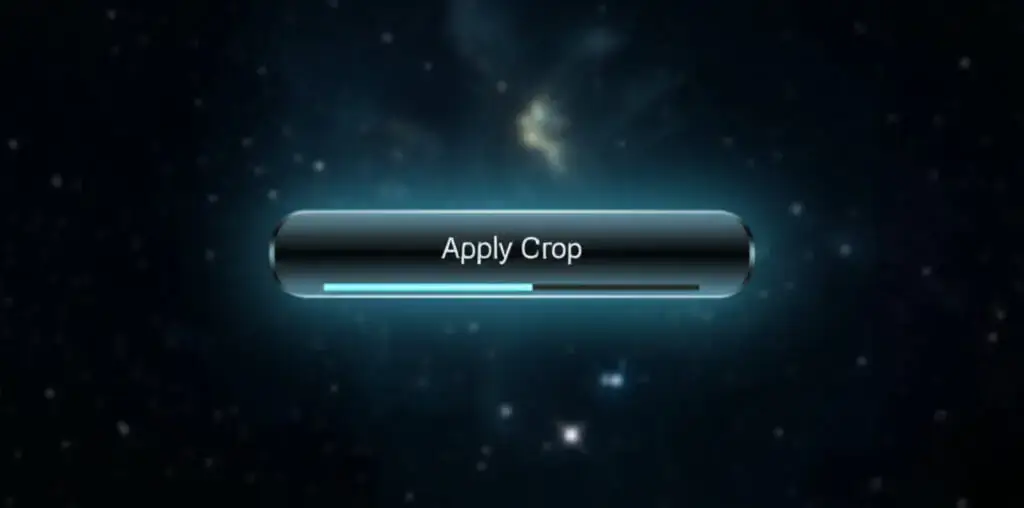
Finally, after a few moments, your new PDF will be ready. Just click the “Download” button to save it to your device.
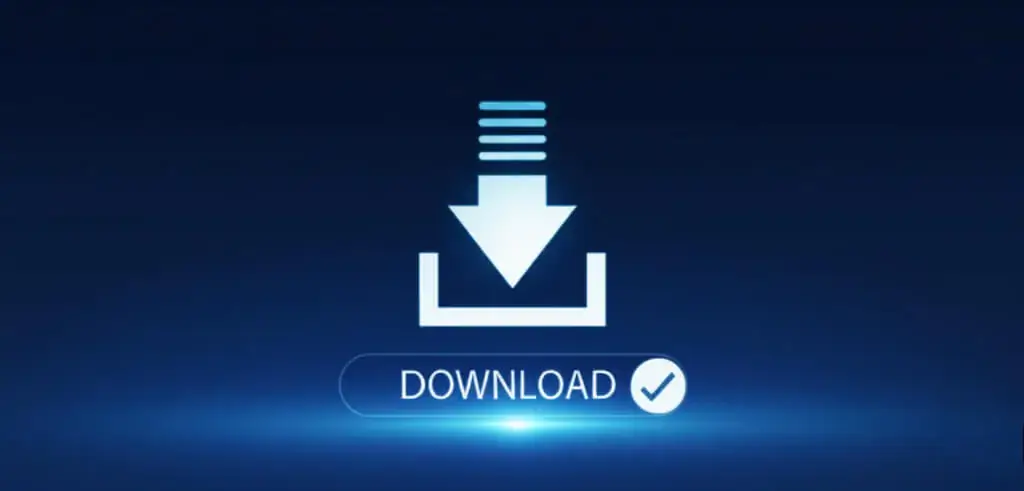
Essentially, PDF cropping means picking a specific area on a page and hiding everything outside of it. Unlike just zooming in, cropping actually changes the page’s size. For this reason, it is a very useful tool for cleaning up scans and improving documents for a professional look.
Therefore, it’s important to know that cropping is different from resizing. While resizing makes the whole page bigger or smaller, our tool to crop PDF online gives you detailed control to trim the page. In short, you can set exact margins or visually pick the content you want to keep, making sure your final document looks perfect.
With SpacePDF, it is completely safe. Unlike other sites, our tool is 100% client-side. This means your documents are opened and cropped on your own computer. Because of this, your data never leaves your device, which makes it as secure as any offline software.
Absolutely. To clarify, our tool has a “per page” mode for this exact purpose. Simply turn off the “Apply crop to all pages” switch. This allows you to pick a page, change its crop area, and then pick another page to crop differently. Ultimately, this feature is perfect for documents with mixed page layouts.
No, not at all. In fact, the cropping process only changes the page boundaries. As a result, everything inside your selected area—like text and images—keeps its original, full quality without any loss.